Step 1:
View the SFSU Class Schedule.
Step 2:
Search for Classes:
- Use Advanced Class Search
- Select Term
- For Session select College of Professional & Global Education (CPaGE)
- Select Subject
- Under Course Number check Include Open University Classes
- Click the Advanced Search button
Step 3:
Write down the Class Number for the course

New Students
Step 1:
Create an SFSU Login using Quick Admit and follow the email instructions to obtain an SFSU Password.
Step 2:
Now you have an SFSU Login and Password. Please follow the registration instructions below for Students with an SFSU Login.
Students with an SFSU Login
Step 1:
Log in to Gateway
Step 2:
Select Student Center
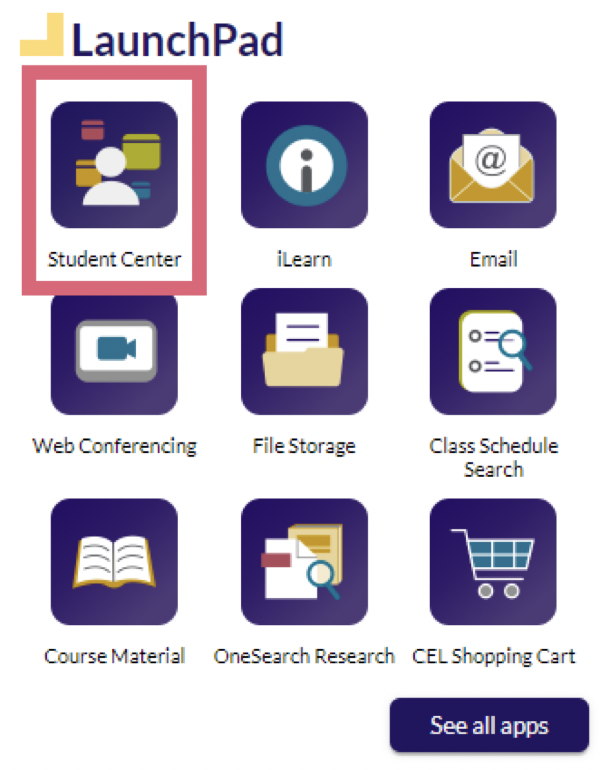
Step 3:
Select Academics > Enroll
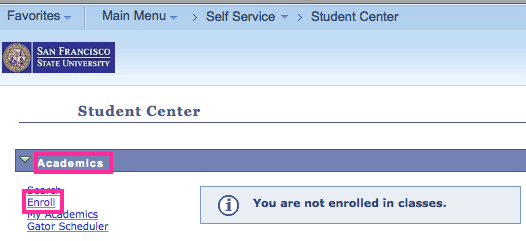
Step 4:
Select the desired Term and Career, then select Continue
- For CEU / noncredit courses, select Career Extended Education
- For academic credit courses, select Career Postbaccalaureate or Undergraduate
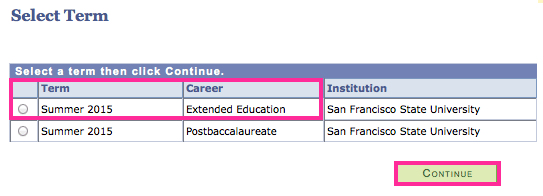
If you have questions about this step, contact Enrollment Services at (415) 405-7700.
Step 5:
Type the Class Number and select Enter
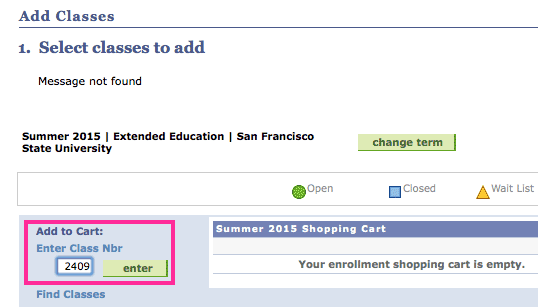
Step 6:
Select Next. The class is now in your shopping cart.
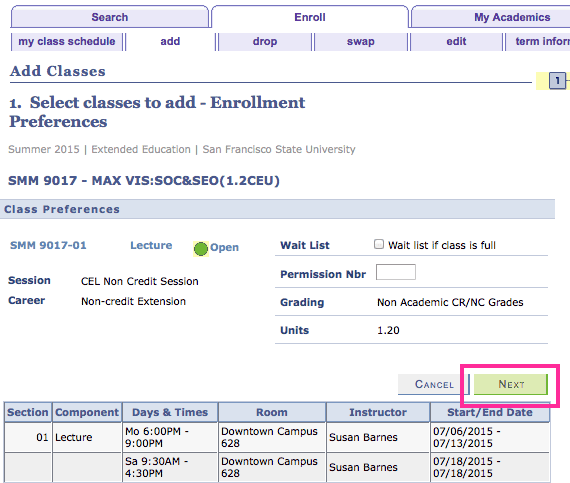
Step 7:
Repeat the above process to add additional classes.
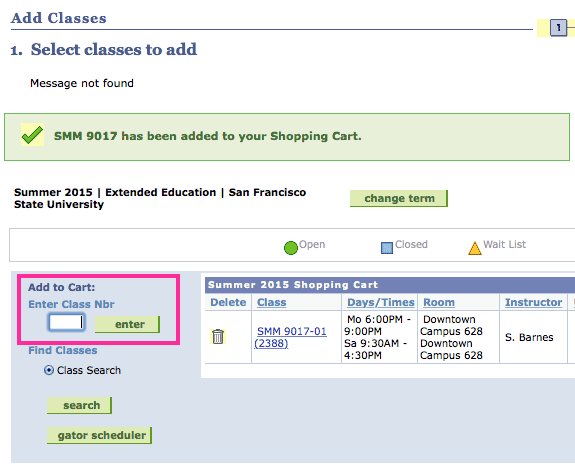
Step 8:
Select Proceed to Step 2 of 3
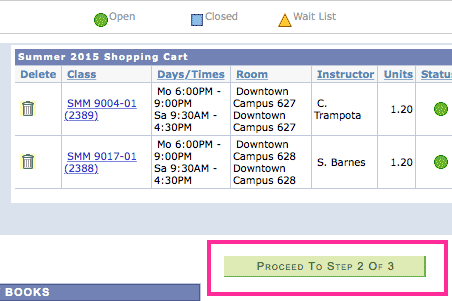
Step 9:
Check the courses in your cart and select Finish Enrolling
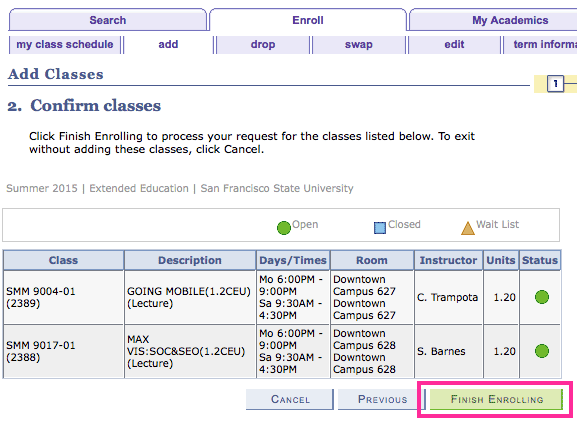
Step 10:
You are now registered in classes and ready to pay
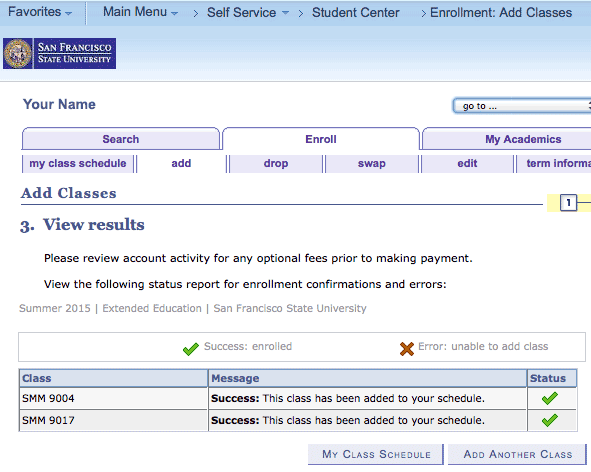
Step 1:
Select Student Center from the top of the page
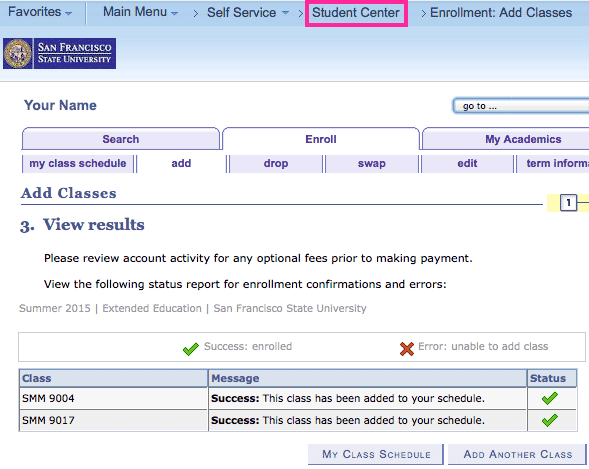
Step 2:
Select Finances > Account Inquiry
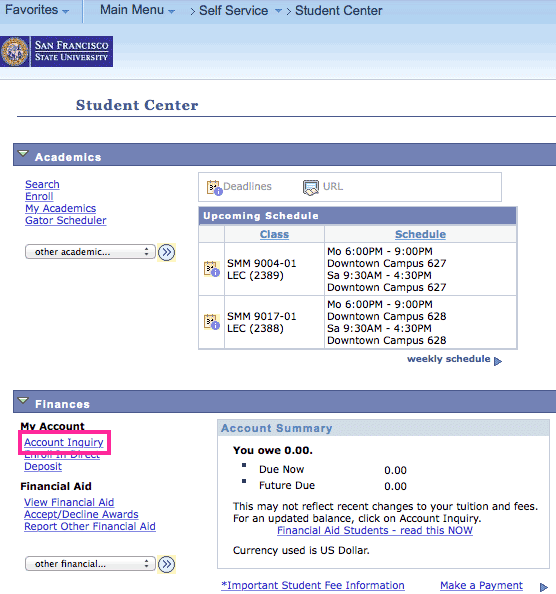
Step 3:
Select Account Summary > Charges Due
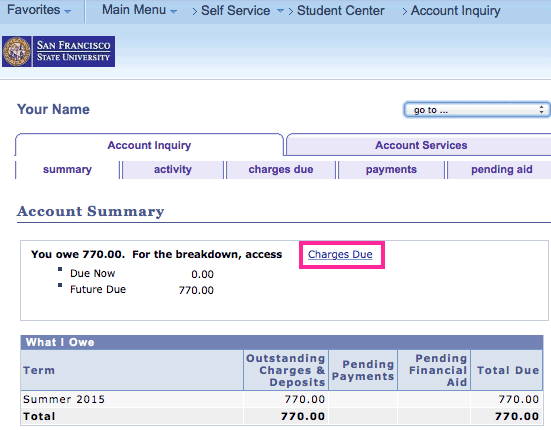
Step 4:
Select Make a Payment
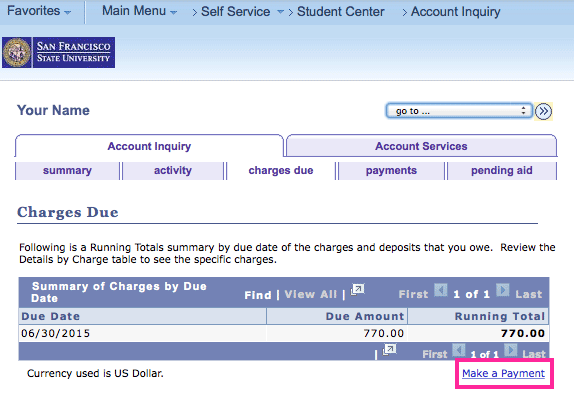
Step 5:
Select Your Account > Click here to make a payment
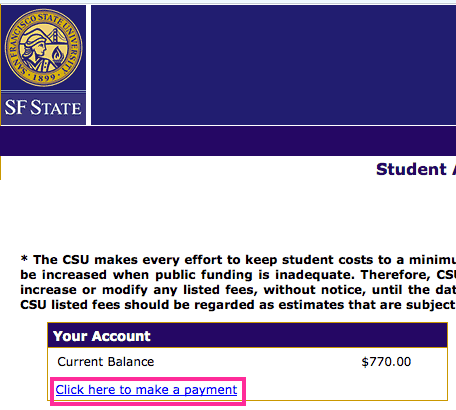
Step 6:
Complete your payment
Other Ways to Pay
Call: (415) 405-7700
M - F, 9 a.m. - 3 p.m.